A proxy server acts as a middleman between your computer and the internet, routing your traffic through a different IP address to mask your identity, enhance privacy, or improve performance. However, when your proxy server encounters issues, it can leave you stranded with internet connectivity problems. This guide will equip you with a comprehensive understanding of proxy server malfunctions and provide actionable steps to resolve them.
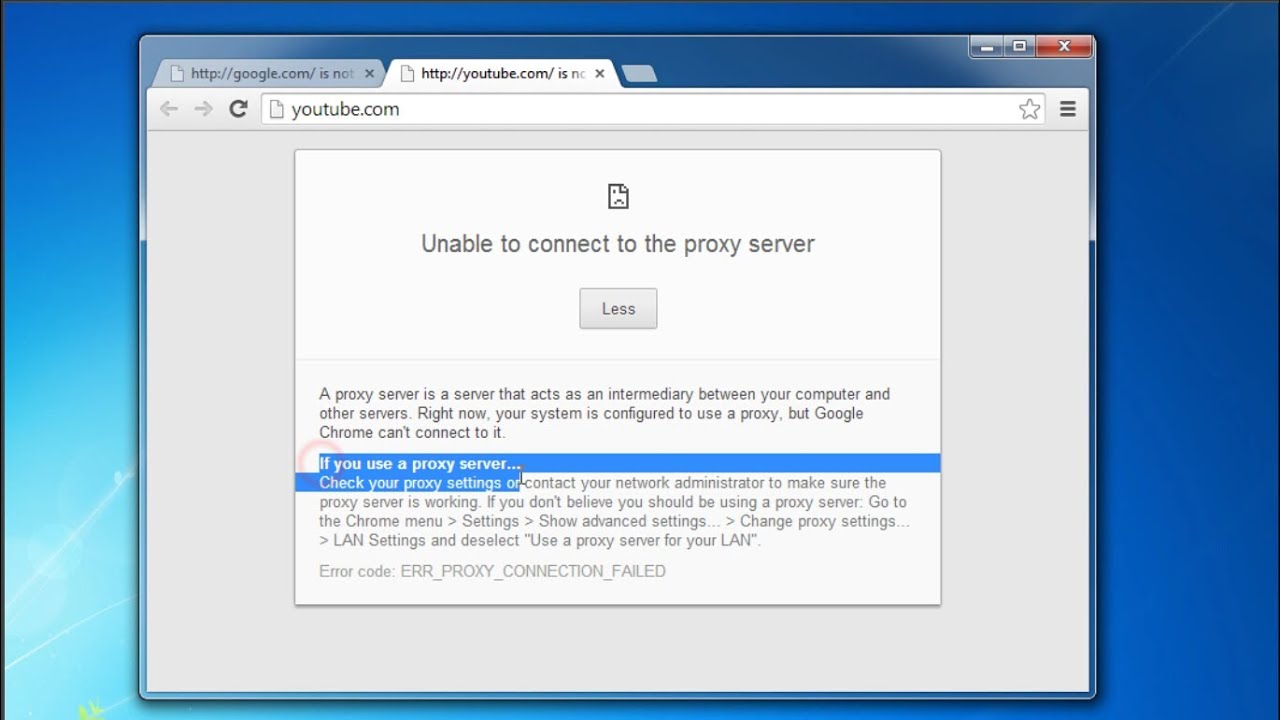
Image: www.youtube.com
Understanding Proxy Servers: A Gateway to Enhanced Online Experiences
Imagine a bustling city where every individual has a unique address, the IP address, allowing them to send and receive information. A proxy server operates like a trusted intermediary, receiving your requests and forwarding them to the intended destination. In return, the proxy server retrieves the response and relays it back to you, effectively shielding your true IP address.
Proxy servers have opened up a world of possibilities for internet users. They offer a cloak of anonymity, protecting you from surveillance and targeted advertising. They grant access to geo-restricted content, allowing you to explore websites and stream media from anywhere in the world. Proxy servers can also optimize your browsing experience by caching frequently accessed data, eliminating the need for redundant downloads.
When Proxy Servers Falter: Troubleshooting Common Issues
Despite their invaluable benefits, proxy servers are not immune to occasional hiccups. Here are some common issues you may encounter:
- Connection Timeouts: Your computer cannot establish a connection with the proxy server, resulting in an interminable wait.
- Site Unreachable Errors: Websites refuse to load, leaving you with a blank screen or an error message.
- Slow Internet Speed: Surfing the internet resembles wading through molasses, with pages taking eons to display.
- Security Certificate Errors: Your browser displays a security warning, refusing to proceed due to an untrustworthy certificate associated with the proxy server.
Fixing Proxy Server Issues: A Step-by-Step Guide
Confronting proxy server problems can evoke a sense of frustration, but fear not, for we have compiled a detailed guide to assist you in restoring seamless internet connectivity.
-
Verify Proxy Settings: Ensure that your proxy settings are accurately configured. Navigate to your internet browser’s settings and check if the proxy address and port are correct.
-
Inspect Security Certificates: If you encounter security certificate errors, delve into the details of the certificate. Verify whether the issuer is a trusted authority and the certificate is valid for the proxy server’s domain.
-
Restart Proxy Service: Occasionally, a simple restart can rejuvenate your proxy server. Visit your computer’s system settings and locate the proxy service. Restart the service and check if the issue persists.
-
Disable Conflicting Applications: Some applications may interfere with proxy server functionality. Disable any VPNs or firewalls that could be obstructing the connection.
-
Contact Proxy Service Provider: If the aforementioned steps prove futile, reach out to your proxy service provider. They possess specialized knowledge and troubleshooting tools to resolve complex issues promptly.

Image: www.youtube.com
How To Fix Proxy Server
Conclusion: Empowerment in the Face of Proxy Server Challenges
Resolving proxy server issues requires a combination of technical know-how and problem-solving skills. This guide has demystified the complexities of proxy servers and provided you with actionable steps to diagnose and fix common malfunctions. Remember, with the proper knowledge and a systematic approach, you can conquer any proxy server obstacle that stands in your path to uninterrupted internet bliss.