Introduction:

Image: www.simplypsychology.org
For millions of gamers worldwide, Fortnite stands as the epitome of the battle royale genre. However, even the most devoted fans have encountered the dreaded “server offline” issue. Imagine the frustration of joining a game only to be met with this disheartening notification? But fear not, for this comprehensive guide will equip you with an arsenal of troubleshooting techniques to conquer this pesky problem.
Subtitle: Pinpointing the Culprit
Before embarking on your repair mission, it’s imperative to identify the root of the server outage. Is it a localized issue affecting your connection alone, or a widespread problem impacting all players? To determine this, explore the official Fortnite server status page. If the platform is experiencing service interruptions, patience is the key until the technicians resolve the issue. However, if the status page indicates normal operations, the problem likely resides with your local setup.
Comprehensive Troubleshooting
Here’s a step-by-step plan to diagnose and resolve the server offline issue when the problem stems from your local network:
Step 1: Check Internet Connectivity
Ensure that your internet connection is active and stable. Run a speed test using a website like Speedtest.net to verify that your network meets the minimum requirements for Fortnite. If the test reveals any discrepancies, contact your internet service provider for assistance.
Step 2: Restart Your Network Devices
A simple reboot of your router and modem can often resolve connection issues. Unplug both devices, wait a couple of minutes, then plug them back in. Allow a few moments for your devices to power up and re-establish a connection before trying to join a Fortnite server again.
Step 3: Update Your Network Drivers
Outdated network drivers can sometimes cause connectivity problems. Visit the website of your network card or motherboard manufacturer to download the latest drivers. Install the updates and restart your computer to ensure they take effect.
Step 4: Flush Your DNS Cache
The Domain Name System (DNS) cache stores a list of domain names and their corresponding IP addresses. Flushing this cache can resolve connection issues by forcing your computer to retrieve fresh DNS information from your internet service provider. To flush the DNS cache in Windows, type “cmd” in the search bar, right-click on Command Prompt, and select “Run as administrator.” Then, type the following command into the Command Prompt window and press Enter: “ipconfig /flushdns.”
Step 5: Disable Firewall or Antivirus Interference
Firewall and antivirus software can sometimes block access to Fortnite servers. Disable these programs temporarily and see if that resolves the issue. If it does, you can add Fortnite as an exception in your firewall or antivirus settings.
Step 6: Use a VPN
In some cases, using a Virtual Private Network (VPN) can bypass server offline issues. A VPN encrypts your internet connection and routes it through a secure tunnel, which can sometimes resolve connection problems related to your local network or internet service provider.
Expert Tips and Recommendations
In addition to the troubleshooting steps above, here are some expert tips and recommendations to enhance your Fortnite gaming experience:
– Keep your Fortnite game up-to-date: Install the latest Fortnite updates as they become available, as they often include bug fixes and performance enhancements.
– Use a reliable internet connection: A wired connection is usually more stable than Wi-Fi, so consider using an Ethernet cable if possible.
– Monitor the Fortnite server status page: Stay informed about any planned maintenance or server outages by checking the official Fortnite status page regularly.
Conclusion
By following the comprehensive troubleshooting steps and expert tips provided in this guide, you should be well-equipped to conquer the “server offline” issue in Fortnite. Remember to remain patient and persistent throughout the process, and don’t hesitate to seek support from the Fortnite community or technical support if needed. Now, the battle royale awaits – go forth and claim victory!
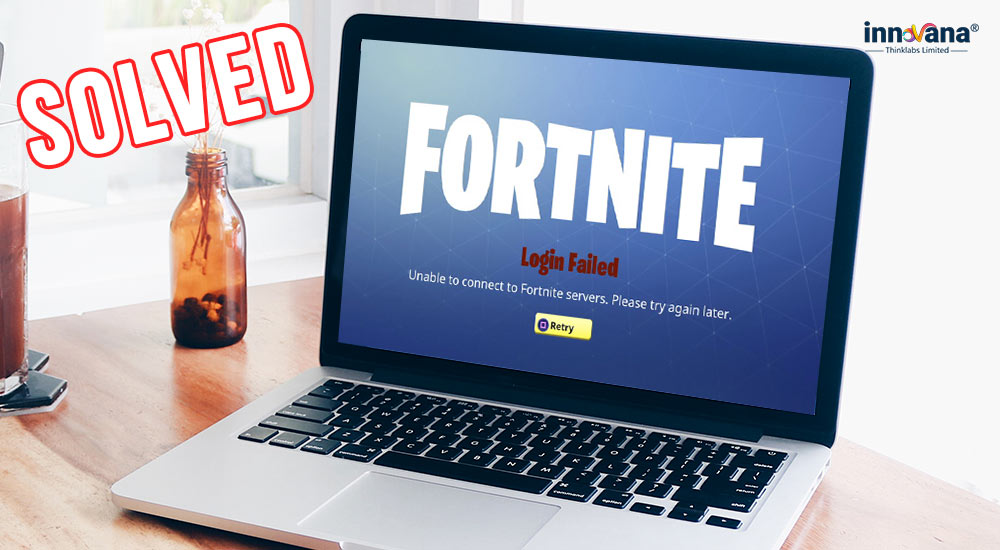
Image: blogs.innovanatechlabs.com
How To Fix Fortnite Server Offline