Does your TV screen display a frustrating “Invalid Format” error message, leaving you unable to enjoy your favorite shows and movies? Fret no more! In this comprehensive guide, we will delve into the causes of invalid format errors and provide step-by-step instructions to restore your viewing experience.
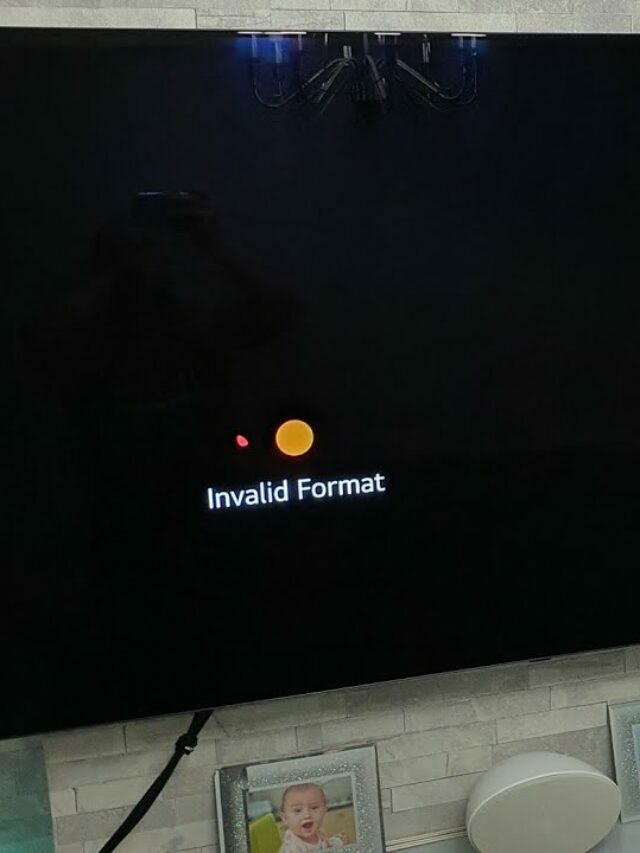
Image: automatelife.net
Unveiling the Causes of Invalid Format Errors
Understanding the root of the problem is crucial before attempting any fixes. Here are common reasons why you may encounter invalid format errors:
-
Incompatible video signal: The signal being sent from your video source (e.g., cable box, Blu-ray player, game console) to your TV may not be compatible with the television’s display capabilities.
-
Incorrect display settings: The display settings on your TV could be misconfigured, such as the resolution or aspect ratio, preventing it from properly displaying the incoming video signal.
-
Faulty cables or connections: Loose or damaged cables connecting your video source to your TV can disrupt the signal and cause invalid format errors.
-
Outdated TV firmware: Outdated firmware on your TV may not be compatible with the video signal being sent, resulting in invalid format errors.
Step-by-Step Troubleshooting for Invalid Format Errors
Now that you’re aware of the potential causes, let’s explore practical solutions to get your TV back in working order:
1. Verify the Video Source:
Check if the video source is transmitting a compatible signal with your TV. Refer to the user manuals for both your video source and TV to ensure they support the same resolution and refresh rate.
2. Inspect Display Settings:
Access your TV’s display settings and ensure that they match the capabilities of the video source. Adjust the resolution and aspect ratio to the recommended values for your TV and try again.
3. Examine Cables and Connections:
Inspect all cables connecting your video source to your TV, ensuring they are securely plugged into the correct ports. Check for any damage or loose connections that may disrupt the signal.
4. Update TV Firmware:
Refer to your TV’s user manual for instructions on how to update its firmware. Updating the firmware ensures your TV is equipped with the latest software and compatibility fixes.
5. Try a Different Video Source:
If possible, try using a different video source to eliminate the possibility of the issue originating from your current source. This helps identify whether the problem lies with the video source or your TV.
6. Reset Your TV:
As a last resort, try resetting your TV to its factory default settings. This can resolve any software glitches or misconfigurations that may be causing the invalid format errors.

Image: kylo.tv
How To Fix Invalid Format On Tv
Additional Tips for Exceptional Home Entertainment
In addition to resolving invalid format errors, here are some valuable tips to enhance your home entertainment experience:
- Optimize Picture Quality: Utilize your TV’s picture settings to calibrate the brightness, contrast, color, and sharpness to suit your preferences and improve overall picture quality.
- Explore Smart TV Features: If you have a smart TV, take advantage of built-in streaming apps, voice assistants, and other features to access a world of entertainment and personalized recommendations.
- Maintain Your TV: Clean your TV’s screen regularly and regularly inspect cables and connections to prevent future issues and optimize performance.
In conclusion, encountering an invalid format error on your TV can be frustrating, but it’s not an insurmountable problem. By following the troubleshooting steps outlined in this guide, you can pinpoint the cause and successfully restore your viewing experience. Remember, proper maintenance and exploring your TV’s capabilities will enhance your overall home entertainment journey.