In a world where technology reigns supreme, maintaining seamless connectivity between devices has become paramount. Among the plethora of cables that facilitate data transmission, HDMI (High-Definition Multimedia Interface) cables stand out as the cornerstone of visual entertainment and data transfer. HDMI cables enable us to enjoy high-definition audio and video on our televisions, monitors, and other devices. However, even these robust cables can occasionally falter, leaving us with frustrating interruptions to our viewing experience.
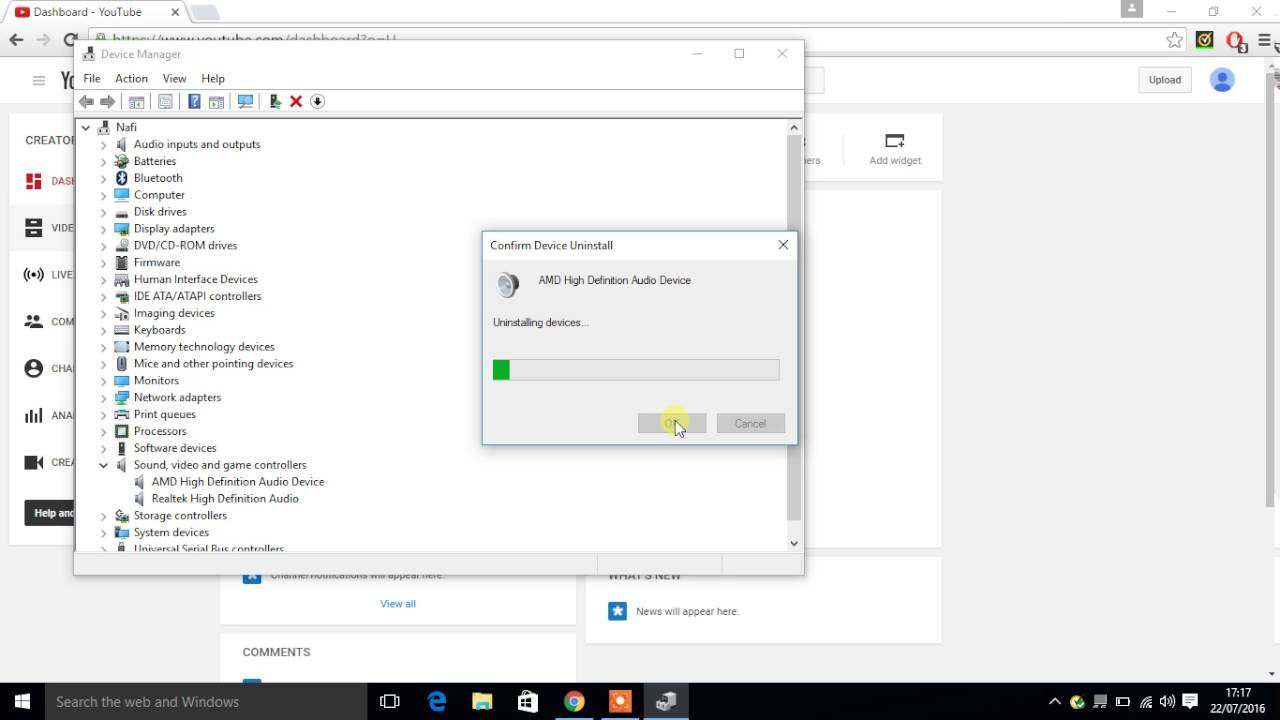
Image: www.simplypsychology.org
If you find yourself facing a faulty HDMI cable, do not despair! This comprehensive guide will arm you with the knowledge and step-by-step instructions to troubleshoot and fix your HDMI cable, restoring your connection to visual bliss.
1. Inspect the HDMI Cable for Physical Damage
The first step in fixing an HDMI cable is to conduct a thorough visual inspection. Examine the cable along its entire length, paying close attention to the connectors at both ends. Look for any signs of physical damage, such as cuts, bends, or fraying. If you identify any damage, it is likely the culprit behind your connection issues.
In such cases, replacing the damaged HDMI cable is the most effective solution. When purchasing a replacement cable, opt for a high-quality cable from a reputable manufacturer. This will help ensure durability and optimal performance.
2. Ensure Secure Connections
Loose or improper connections can also lead to HDMI cable failure. Verify that the HDMI cable is securely plugged into both the source device (such as a DVD player or computer) and the display device (such as a TV or monitor). Sometimes, simply unplugging and re-plugging the cable can resolve the issue.
When inserting the HDMI cable, ensure that it is properly aligned and fully inserted. Avoid bending the cable excessively, as this can damage the delicate pins inside the connectors.
3. Try a Different HDMI Port
Many devices have multiple HDMI ports. If you have verified that the HDMI cable is undamaged and securely connected, try using a different HDMI port on both the source device and the display device. This will help eliminate the possibility of a faulty port being the cause of the problem.
If switching to a different HDMI port resolves the issue, it is likely that the original port was malfunctioning. In such cases, you may need to contact the device manufacturer for further assistance.

Image: karl.kranich.org
4. Check the Source Device and Display Settings
In some instances, the issue may lie not with the HDMI cable but with the source device or the display device. Verify that both devices are powered on and functioning correctly.
Additionally, check the display settings on both the source device and the display device. Ensure that the correct input source is selected and that the display resolution is set to match the capabilities of both devices.
5. Update Device Drivers (for Source Devices)
If you are using an HDMI cable to connect a computer to a display device, outdated graphics card drivers can sometimes cause HDMI connection issues. Update the graphics card drivers on your computer to the latest version.
To update graphics card drivers, visit the website of your graphics card manufacturer (such as NVIDIA or AMD) and download the latest drivers for your specific graphics card model.
6. Power Cycle All Devices
Sometimes, a simple power cycle can resolve HDMI cable issues. Turn off the source device, the display device, and any other connected devices (such as a sound system). Unplug the HDMI cable from all devices and wait for a few minutes.
After a few minutes, plug the HDMI cable back into all devices and power them on in the correct order (source device first, then display device). This power cycle can help reset the devices and re-establish the HDMI connection.
7. Try a Different HDMI Cable
If you have tried all the above steps and still cannot resolve the HDMI cable issue, it is possible that the HDMI cable itself is faulty. Try using a different HDMI cable to connect the source device and the display device.
Borrow an HDMI cable from a friend or purchase a new one to test your devices. If the new HDMI cable resolves the issue, then the original HDMI cable was likely defective.
How To Fix Hdmi Cable
Conclusion:
Fixing an HDMI cable can be a simple and straightforward process if you approach it systematically. By following the steps outlined in this guide, you can troubleshoot and resolve most HDMI cable issues yourself, restoring your visual connection and ensuring an uninterrupted viewing experience.
Remember, if you encounter any persistent issues or have any concerns about the safety of your devices, do not hesitate to seek professional assistance from a qualified technician. Stay connected and enjoy the world of high-definition entertainment!